1- Introduction
For users looking to set up IPTV on Android phones, Android TV, or Android boxes, this guide provides detailed instructions for seamless implementation. By utilizing the best IPTV players available in the market, this comprehensive walkthrough ensures optimal IPTV functionality across various Android devices. Whether opting for premium or free applications, users will discover multiple options to enhance their IPTV experience.
Don’t have an IPTV subscription yet? Visit our UK IPTV subscription with thousands of channels and VOD content.
2- Top IPTV Players for Android
To enjoy IPTV content on Android devices, users must first install an appropriate IPTV player. The following options represent the most effective solutions currently available:
- IPTV Smarters Pro (Free) – Download using URL http://aftv.news/6421807 or downloader code 6421807
- XCIPTV (Free) – Available at https://xtremehd-uk.com/xciptv.apk or using code 9047098
- TiviMate (Free for channels, paid for movies and series)
- IBO Player Pro (7-day trial, $10 lifetime activation)
3- Installation on Android Boxes and Android TVs
3.1- Option 1: Google Play Store Installation
Several IPTV applications are available for direct download from the Google Play Store. While some offer premium experiences with additional features, others provide free access with basic functionality:
- XCIPTV: A free, lightweight application that performs efficiently. Features a reasonable Electronic Program Guide (EPG) system with an acceptable but not exceptional user interface.
- TiviMate: Widely regarded as one of the premier IPTV applications, TiviMate delivers an excellent experience but requires a paid upgrade to access movies and series content. The free version supports channel viewing, though the EPG occasionally experiences functionality issues.
- IBO Player Pro: This paid application provides a robust experience despite featuring a less intuitive interface. Includes a 7-day trial period followed by a $10 lifetime activation fee.
3.2- Option 2: Installing IPTV Smarters Pro
This method requires downloading the Downloader application by AFTVnews from Google Play. Follow these step-by-step instructions:
- Download the Downloader App:
- Access Google Play and search for “Downloader by AFTVnews”
- Install the application on your device
- Enable Installation from Unknown Sources:
- Navigate to your device’s
Settingsmenu - Access
SecurityorApps & Notifications(note: this pathway varies between devices; developer options may require activation first) - Enable
Install from Unknown Sourcesfor the Downloader application
- Navigate to your device’s
- Install IPTV Smarters Pro:
- Launch the Downloader application
- Enter code
6421807to download IPTV Smarters Pro - Complete the installation process and open the application
- Authentication Using Xtream Codes API:
- Select the option to log in with Xtream Codes API
- Enter the login credentials provided via email or WhatsApp
4- Setup for Android Smartphones
4.1- Installing IPTV Apps on Android Phones
Android phones offer more flexibility for IPTV app installation. Here are the recommended options for smartphone users:
4.1.1- IPTV Smarters Pro (APK Method)
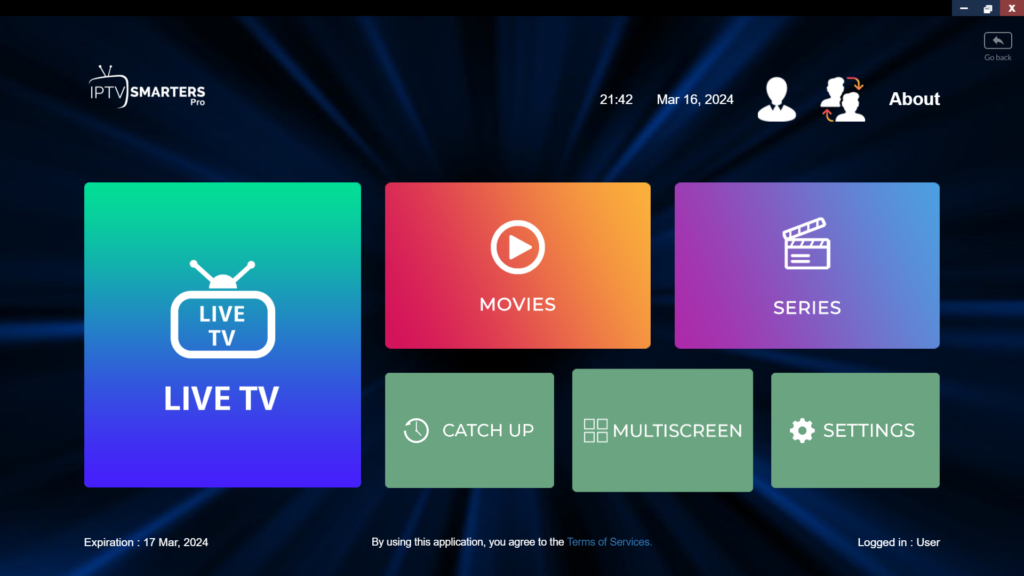
- Download the APK File:
- Visit the official IPTV Smarters Pro website (https://iptvsmarters.com)
- Download the latest APK file for Android phones
- Enable Installation from Unknown Sources:
- Open your phone’s Settings
- Navigate to Security or Privacy settings
- Toggle on “Allow installation from unknown sources” or “Install unknown apps”
- Install and Configure:
- Locate the downloaded APK in your Files or Downloads folder
- Tap to install and follow the on-screen prompts
- Open the app and log in using your IPTV subscription credentials via Xtream Codes API
4.1.2- Televizo (APK Method)
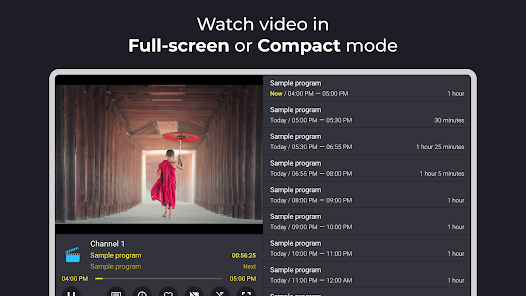
- Download from Official Source:
- Visit the official Televizo website (https://televizo.net)
- Download the Android APK version
- Installation Process:
- Ensure unknown sources are enabled in Settings
- Open the downloaded APK file
- Follow the installation prompts
- IPTV Configuration:
- Launch Televizo
- Select “Add Playlist”
- Choose “Xtream Codes API” or “M3U Playlist” depending on your subscription details
- Enter your server information, username, and password
- Save and enjoy your channels
4.1.3- IBO Player Pro (Google Play Store)
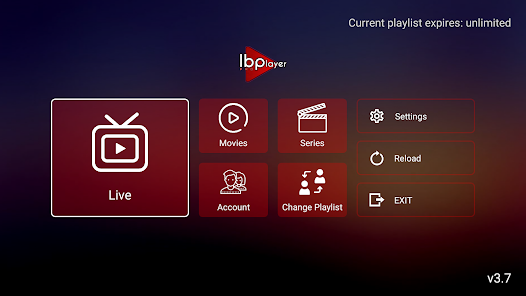
- Download from Google Play:
- Open Google Play Store on your Android phone
- Search for “IBO Player Pro”
- Tap Install and wait for completion
- Activation Process:
- Open IBO Player Pro
- You’ll be offered a 7-day trial period
- After the trial, a one-time $10 lifetime activation fee applies
- IPTV Setup:
- Select “Add New Playlist”
- Choose “Xtream Codes API” connection method
- Enter your subscription credentials
- The app will load your channel list and EPG information
5- Troubleshooting Common Issues
If an “Authorization Failed” message appears, verify all input information as this error typically results from typographical mistakes. After confirming credential accuracy, if “Authorization Failed” or “Account Expired” messages persist, disable any active VPN connections and attempt the login process again.
5.1- App-Specific Solutions
- IPTV Smarters Pro: If channels load slowly, clear the app cache in Settings > Apps > IPTV Smarters Pro > Storage > Clear Cache
- Televizo: For EPG issues, try manually updating the guide in app settings or switching between 12/24 hour format
- IBO Player Pro: If experiencing playback stuttering, adjust buffer settings in the app preferences menu
By following these detailed instructions for each application, users can efficiently configure and enjoy IPTV content across all Android devices, particularly smartphones.
